10 Effective Tips to Extend iPhone Battery Life
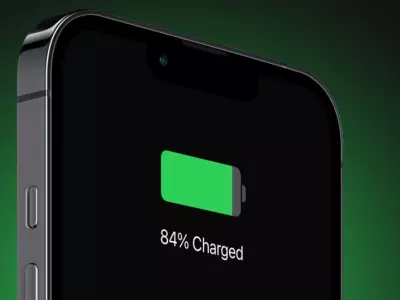
No matter how much smartphones have advanced in recent years, one problem remains eternal - the battery. If you are one of those people who can no longer go anywhere without taking a charger with you, today's blog article is for you! Here are the top 10 practical tips that you can use to significantly extend the battery life of your iPhone.
1. Reduce the brightness of the screen
The display is one of the biggest energy consumers. To save some battery from it, you need to go to ‘Settings’, then to ‘Display & Brightness’. There, click on ‘Auto-Brightness’ and activate automatic brightness. The other option is to manually reduce the brightness when you don’t need it to the maximum.
2. Turn on Low Power Mode
This option automatically limits background processes, animations and synchronizations. You can find it in ‘Settings’, then go to ‘Battery’ and finally activate ‘Low Power Mode’. This option is quite useful when the battery drops below 20%.
3. Turn off Background App Refresh
Many apps refresh in the background without you noticing. To save battery from this, go to ‘Settings’, then ‘General’ and turn off ‘Background App Refresh’ completely or for apps that don’t need to be running all the time (like Instagram, TikTok, and others).
4. Turn off unnecessary notifications
Every pop-up wakes up the screen and consumes battery. Adjust this in ‘Settings’ by going to ‘Notifications’ and leaving only the most important apps.
5. Limit Location Services (GPS)
Constant use of location consumes a lot of battery. To stop it, go to ‘Settings’, then select ‘Privacy’. From the menu that opens, select ‘Location Services’ and activate ‘While Using’ for apps that need it, and ‘Never’ for the rest. Avoid the ‘Always’ option.
6. Turn off Wi-Fi and Bluetooth when you’re not using them
Turn them off directly from ‘Settings’, not just from ‘Control Center’, as they remain semi-active there and continue to consume power. ‘Bluetooth’ in particular is a good idea to turn off if it’s not needed.
7. Limit automatic app updates
Automatic updates can happen at the most inopportune moment and drain your battery. To limit them, go to ‘Settings’, then to ‘App Store’. There you’ll find ‘Automatic Downloads’ and turn this option off.
8. Use Wi-Fi when possible
A Wi-Fi connection uses less power than mobile data (especially 4G and 5G networks). If you’re in a place with Wi-Fi available — use it.
9. Check which apps are consuming the most battery
To do this, you need to go into ‘Settings’. Then select ‘Battery’, and then ‘Battery Usage by App’. This way you will see which applications are draining the most battery and you can limit or stop them if necessary.
10. Update iOS to the latest version
Apple often includes battery optimizations in new versions of iOS. To check for updates, you need to go to ‘Settings’. Then click on ‘General’ and then ‘Software Update’.
It is also important to know that it is not good to let the battery drop to 0% too often. The ideal battery charge on your iPhone is between 20% and 80%. Don’t go to the other extreme either - frequent full discharge shortens battery life over time.
With these easy settings and a little attention, you can extend your battery life and reduce the need to charge during the day. In the meantime, on the Hop.bg website you can view all available offers for refurbished equipment at affordable prices. Visit our stores in Sofia, Plovdiv, Pleven, Varna and Ruse and see for yourself the quality of the wide variety of products we offer.
Previous post Next postLast publications
Last publications
TabletApple iPad Pro 11 4th Gen A2759 (2022) 128GB Wi-Fi Space Gray
- Refurbished
- Leasing
- Fast delivery
664.17 € / 1299.00 BGN
613.04 € / 1199.00 BGN
ComputerHP EliteDesk 800 G6 USFF, i5-10500T, 16GB, 512GB SSD
- Refurbished
- Leasing
- Fast delivery
331.83 € / 649.00 BGN
321.60 € / 629.00 BGN
LaptopApple MacBook Pro A2442 (2021) Space Gray, Apple M1 Pro, 32GB, 512GB SSD, 14'' Liquid Retina 3024x1964
- Refurbished
- Leasing
- Fast delivery
1073.20 € / 2099.00 BGN
1022.07 € / 1999.00 BGN
LaptopHP EliteBook 630 G9, i5-1245U, 16GB, 512GB SSD, Touchscreen, 13.3 "IPS Full HD 1920x1080
- Refurbished
- Leasing
- Fast delivery
587.47 € / 1149.00 BGN
541.46 € / 1059.00 BGN
Mobile workstationDell Precision 7560, i7-11800H, 32GB, 512GB SSD, 15.6" IPS Full HD 1920x1080, Quadro T1200
- Refurbished
- Leasing
- Fast delivery
884.02 € / 1729.00 BGN
832.89 € / 1629.00 BGN


























