How to make a cheap external SSD or HDD?
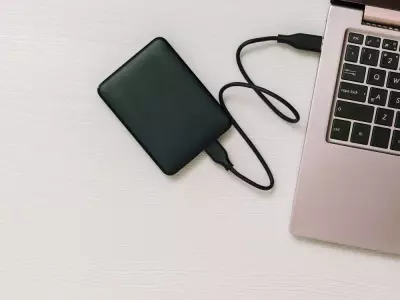
How to make a hard disk (HDD or SSD) as external removable memory?
Many of us have hard drives left over from old laptops that have been damaged or we have simply replaced them with new ones. We can easily turn these media into a portable device on which to store our important files, be it photos, documents, favorite movies and music. This way, you will be able to access your information from any laptop or desktop computer, even when you are on the go.
We at hop.bg will give you guidelines on how to do this easily and quickly, while saving money.
First we need to decide what box / drawer for HDD or SSD we want to use. There are various models, types, colors, shock and moisture resistant, etc. on the market. But one of the important criteria is to choose whether it is with USB 2.0 technology, USB 3.0 or higher.
In short, for those of you who do not know what the difference is:
- with USB 2.0 technology, the port has 4 connectors and accordingly offers write and read speeds of approximately 60MB / s, which is quite slow compared to USB 3.0.
- in the newer version 3.0 you have a total of 9 pins / connectors, which allows you to increase the speed of data transfer. With this technology, speeds is up to approximately 625MB / S.
The price difference between the two types is not big, so you need to consider whether it is worth having USB 3.0, as well as whether you would record and read large amounts of information.
If you're going to save text files and just back up your office work, the high-speed drive won't matter.
However, if you are backing up large files and need to download and burn frequently, it is recommended that you look for USB 3.0 or higher technology.
Keep in mind that these are just examples and the speed depends on many other factors.
Once we have chosen which box to use we can proceed to the main part.
Most have instructions for use, but we assume that in this case they do not.
- Prepare the HDD or SSD and the box. If there are bolts, check that a suitable screwdriver is included.
- Open the box. You will see an adapter to which we need to mount the disk itself. The photo shows what it should look like. It is extremely important to pay attention to the direction and the pins to match.
- We mount the nozzle with SSD or HDD back in the box / drawer. If bolts are available, there are separate holes in the side for them.
- Ready! You can now use your already removable media with the included cable and connect it to your device.
Many of you will say "why not just buy a new ready-made external drive". This is easier, but for those of you who want to keep and use your old discs, or just want to save money, this is a good option.
Previous post Next postLast publications
Last publications
ComputerHP EliteDesk 800 G6 USFF, i5-10500T, 16GB, 512GB SSD
- Refurbished
- Leasing
- Fast delivery
331.83 € / 649.00 BGN
321.60 € / 629.00 BGN
LaptopDell Latitude 7440, i5-1345U, 16GB, 256GB SSD, 14" IPS Full HD 1920x1200
- Refurbished
- Leasing
- Fast delivery
679.51 € / 1329.00 BGN
613.04 € / 1199.00 BGN
TabletApple iPad Air A1475 (2013) 16GB, Wi-Fi+LTE Space Gray
- Refurbished
- Leasing
- Fast delivery
76.18 € / 149.00 BGN
50.62 € / 99.00 BGN
MonitorSamsung C34H890WJU, 34" UltraWide Quad HD 3440х1440
- Refurbished
- Leasing
- Fast delivery
500.55 € / 979.00 BGN
393.18 € / 769.00 BGN
InteractivDisplay Dell C7520QT, 75 inches, Touchscreen, IPS 4K 3840x2160
- Refurbished
- Leasing
- Fast delivery
2044.66 € / 3999.00 BGN
1022.07 € / 1999.00 BGN






















